Topic 3: Contoso Ltd, Case 2

To which devices do Policy1 and Policy2 apply? To answer, select the appropriate options in the answer area.
NOTE: Each correct selection is worth one point.
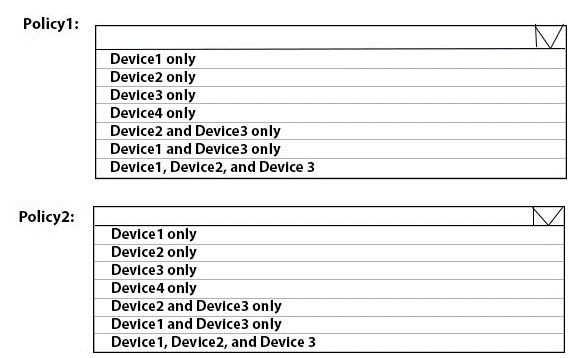
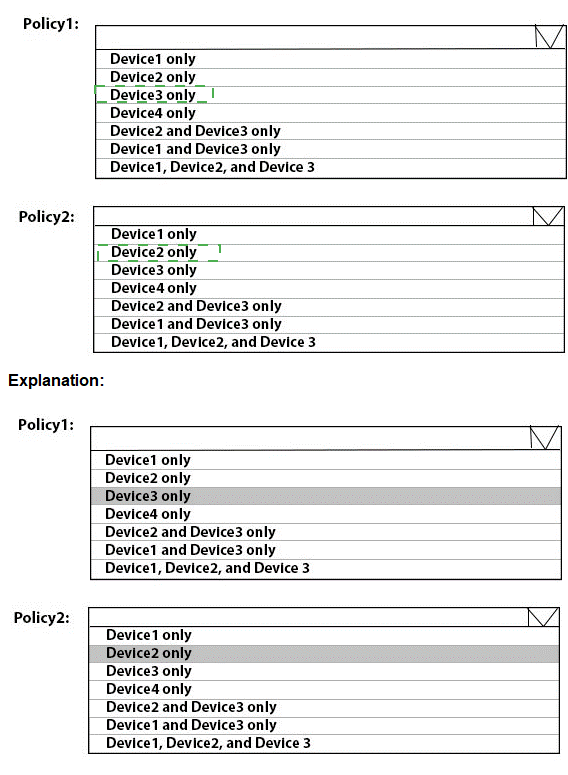
You need to meet the technical requirements for the LEG department computers. Which three actions should you perform in sequence? To answer, move the appropriate actions from the list of actions to the answer area and arrange them in the correct order.
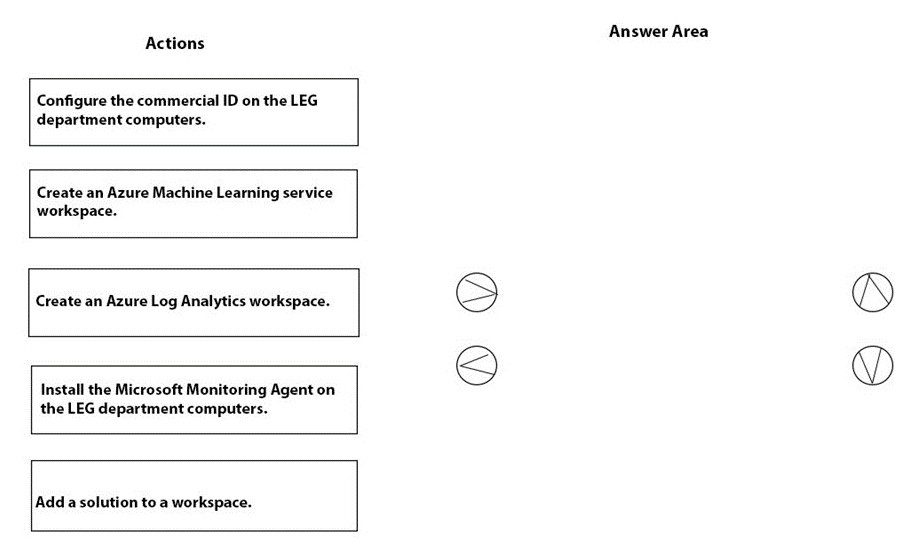
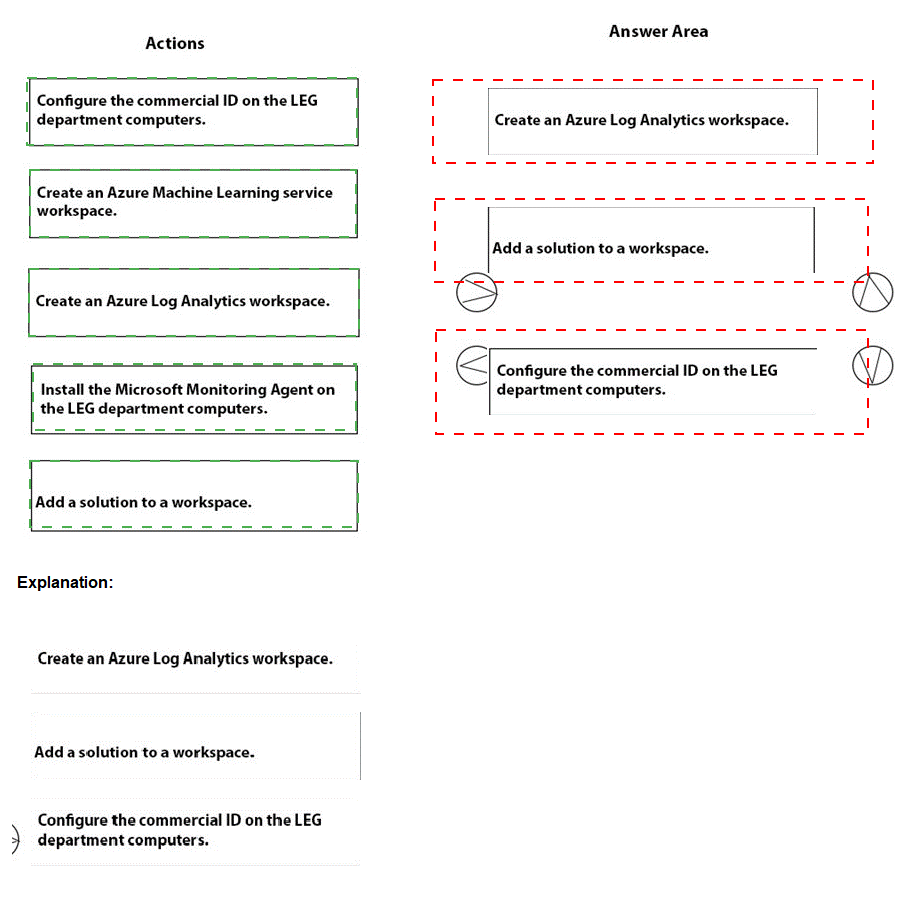
You are evaluating which devices are compliant.
For each of the following statements, select Yes if the statement is true. Otherwise, select No.
NOTE: Each correct selection is worth one point.

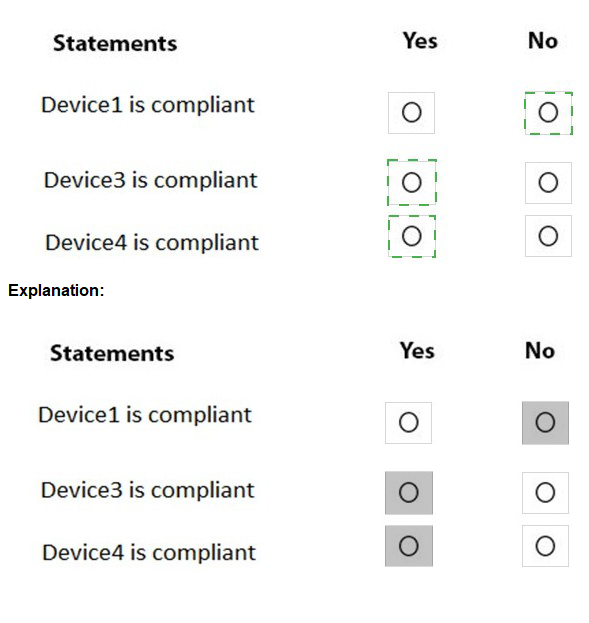
You need to meet the requirements for the MKG department users.
What should you do?
A.
Assign the MKG department users the Purchaser role in Microsoft Store for Business
B.
Download the APPX file for App1 from Microsoft Store for Business
C.
Add App1 to the private store
D.
Assign the MKG department users the Basic Purchaser role in Microsoft Store for Business
E.
Acquire App1 from Microsoft Store for Business
Acquire App1 from Microsoft Store for Business
References:
https://docs.microsoft.com/en-us/microsoft-store/distribute-apps-from-your-private-store
Enable the users in the MKG department to use App1. The private store is a feature in Microsoft Store for Business and Education that organizations receive during the signup process. When admins add apps to the private store, all employees in the organization can view and download the apps. Your private store is available as a tab in Microsoft Store app, and is usually named for your company or organization. Only apps with online licenses can be added to the private store.
Reference:
https://docs.microsoft.com/en-us/microsoft-store/distribute-apps-from-your-private-store
You need to prepare for the deployment of the Phoenix office computers.
What should you do first?
A.
Extract the hardware ID information of each computer to a CSV file and upload the file from the Devices settings in Microsoft Store for Business.
B.
Generalize the computers and configure the Mobility (MDM and MAM) settings from the Azure Active Directory blade in the Azure portal.
C.
Generalize the computers and configure the Device settings from the Azure Active Directory blade in the Azure portal.
D.
Extract the hardware ID information of each computer to an XLSX file and upload the file from the Devices settings in Microsoft Store for Business.
Extract the hardware ID information of each computer to a CSV file and upload the file from the Devices settings in Microsoft Store for Business.
You need to meet the technical requirements for the IT department. What should you do first?
A.
From the Azure Active Directory blade in the Azure portal, enable Seamless single sign-on.
B.
From the Configuration Manager console, add an Intune subscription.
C.
From the Azure Active Directory blade in the Azure portal, configure the Mobility (MDM and MAM) settings.
D.
From the Microsoft Intune blade in the Azure portal, configure the Windows enrollment settings.
From the Azure Active Directory blade in the Azure portal, configure the Mobility (MDM and MAM) settings.
You need to meet the technical requirements for the new HR department computers.
How should you configure the provisioning package? To answer, select the appropriate options in the answer area.
NOTE: Each correct selection is worth one point.
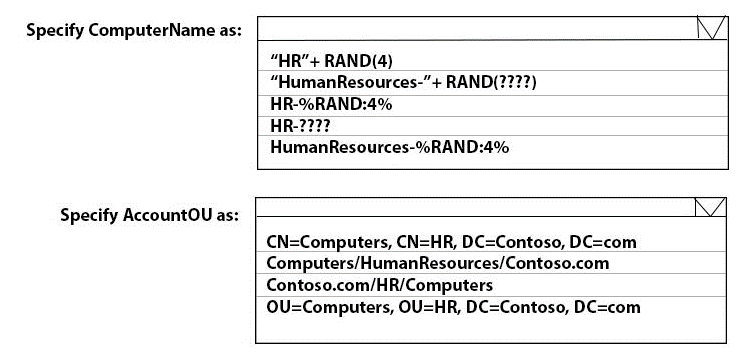
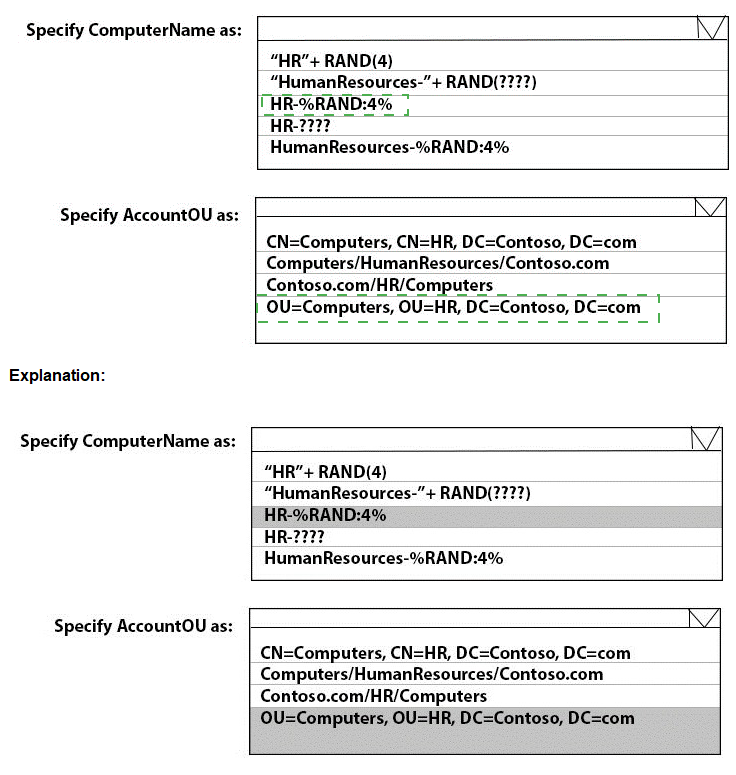
You need a new conditional access policy that has an assignment for Office 365 Exchange Online.
You need to configure the policy to meet the technical requirements for Group4.
Which two settings should you configure in the policy? To answer, select the appropriate settings in the answer area.
NOTE: Each correct selection is worth one point.

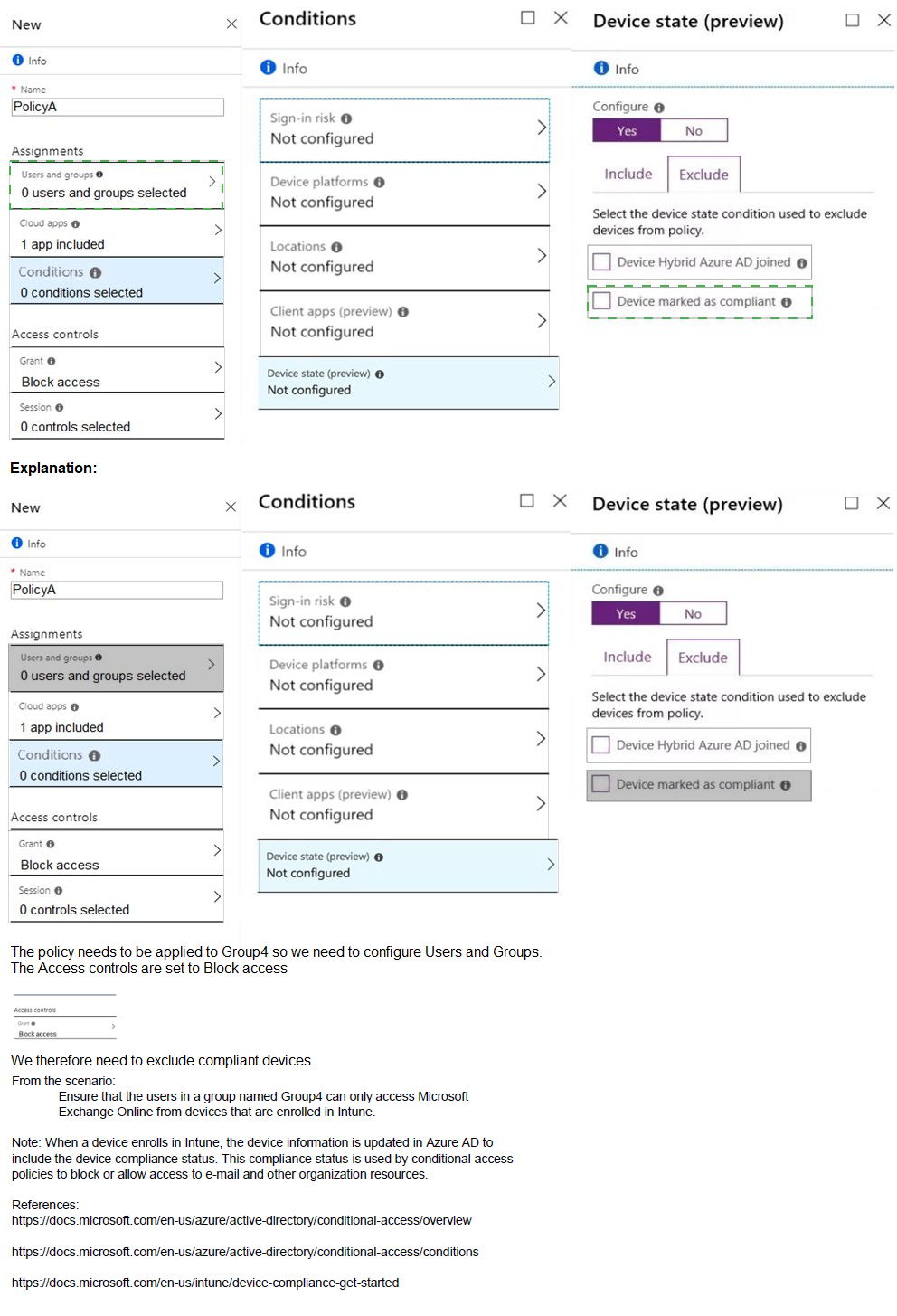
What is the maximum number of devices that User1 and User2 can enroll in Intune? To answer, select the appropriate options in the answer area.
NOTE: Each correct selection is worth one point.
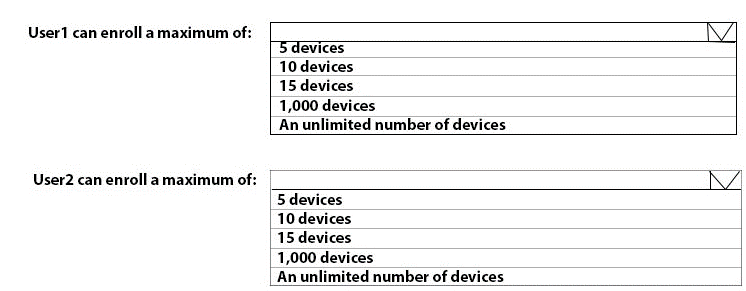
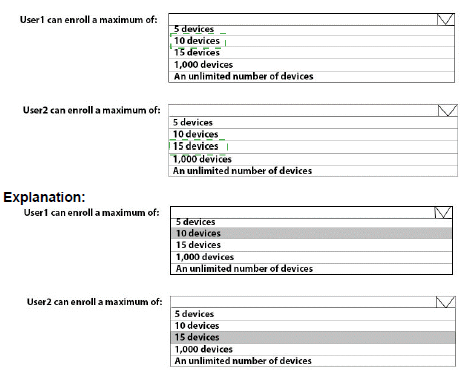
You need to prepare for the deployment of the Phoenix office computers. What should you do first?
A.
Generalize the computers and configure the Mobility (MDM and MAM) settings from the Azure Active Directory admin center.
B.
Extract the hardware ID information of each computer to a CSV file and upload the file from the Microsoft Intune blade in the Azure portal.
C.
Extract the hardware ID information of each computer to an XML file and upload the file from the Devices settings in Microsoft Store for Business.
D.
Extract the serial number information of each computer to a CSV file and upload the file from the Microsoft Intune blade in the Azure portal.
Generalize the computers and configure the Mobility (MDM and MAM) settings from the Azure Active Directory admin center.
| Page 3 out of 32 Pages |
| Previous |